Learn how to install CodeIgniter with this comprehensive, easy-to-follow guide. Set up your CodeIgniter PHP framework in minutes with step-by-step instructions for manual installation and Composer setup. You Can Learn Codeigniter Form Validation
To install CodeIgniter, a popular PHP framework, follow these steps:
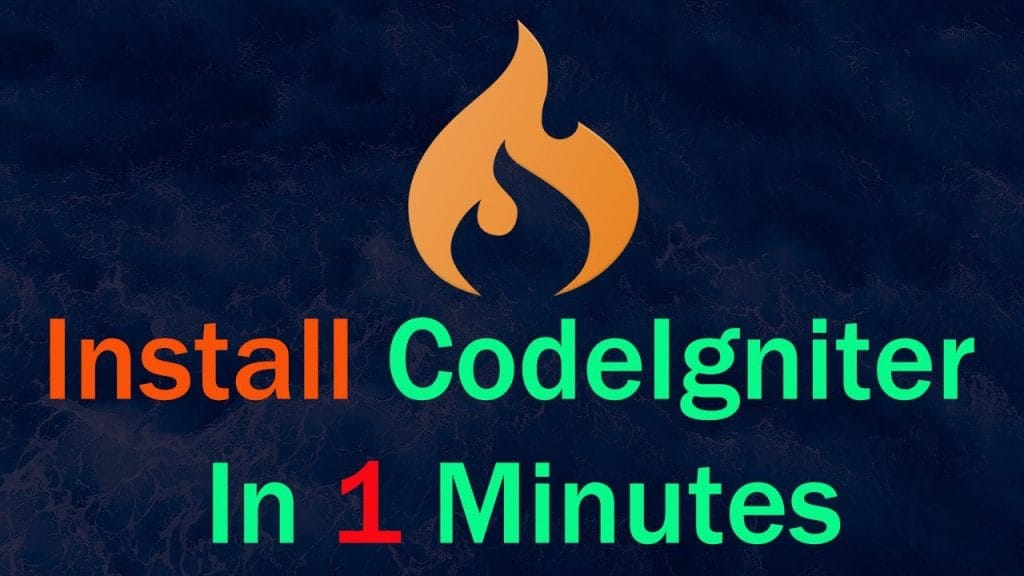
Requirment for How to Install CodeIgniter: Step-by-Step Guide for Beginners:
- Web Server: Apache, Nginx, etc.
- PHP: Version 7.2 or higher
- Composer (optional, but recommended)
- Database: MySQL, PostgreSQL, SQLite, etc. (if needed)
Steps for How to Install CodeIgniter: Step-by-Step Guide for Beginners
1. Download CodeIgniter
You can download the latest version of CodeIgniter from the official website or use Composer.
Option 1: Manual Download
- Visit the CodeIgniter website and download the latest release.
- Extract the downloaded ZIP file to your local directory or server.
Option 2: Install via Composer
If you have Composer installed, you can run the following command in your terminal:
composer create-project codeigniter4/appstarter your-project-name
This will download CodeIgniter 4 to the your-project-name directory.
2. Set Up Your Web Server
You need to point your server’s document root to the public folder of the CodeIgniter project.
For example:
Apache Virtual Host Configuration:
<VirtualHost *:80>
ServerName your-site.local
DocumentRoot "/path/to/your-project/public"
<Directory "/path/to/your-project/public">
AllowOverride All
Require all granted
</Directory>
ErrorLog ${APACHE_LOG_DIR}/error.log
CustomLog ${APACHE_LOG_DIR}/access.log combined
</VirtualHost>
Nginx Server Block Configuration:
server {
listen 80;
server_name your-site.local;
root /path/to/your-project/public;
index index.php;
location / {
try_files $uri $uri/ /index.php?$query_string;
}
location ~ \.php$ {
include snippets/fastcgi-php.conf;
fastcgi_pass unix:/var/run/php/php7.4-fpm.sock; # Update as per your PHP version
fastcgi_param SCRIPT_FILENAME $document_root$fastcgi_script_name;
include fastcgi_params;
}
}
3. Configure the Application
- Open the
.envfile (or create one by renamingenvto.env). - Modify the following settings based on your environment:
CI_ENVIRONMENT = production # Or 'development' during development
# Base URL
app.baseURL = 'http://your-site.local/'
# Database Settings (optional, only if using a database)
database.default.hostname = localhost
database.default.database = your_database
database.default.username = your_username
database.default.password = your_password
database.default.DBDriver = MySQLi # Update based on your database driver
4. Run the Application
Once your server is set up and configured, you can open your web browser and navigate to the base URL you configured. You should see the CodeIgniter welcome page.
5. Set File Permissions
Make sure that your writable directory is writeable by the web server:
chmod -R 777 /path/to/your-project/writable
6. Testing with Built-in PHP Server (Optional)
You can also test the application locally using PHP’s built-in server:
php spark serve
This will run the app at http://localhost:8080.
Now your CodeIgniter application should be ready! Let me know if you need any additional help with this setup.




